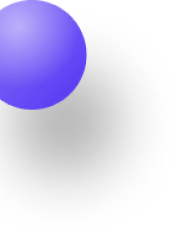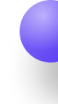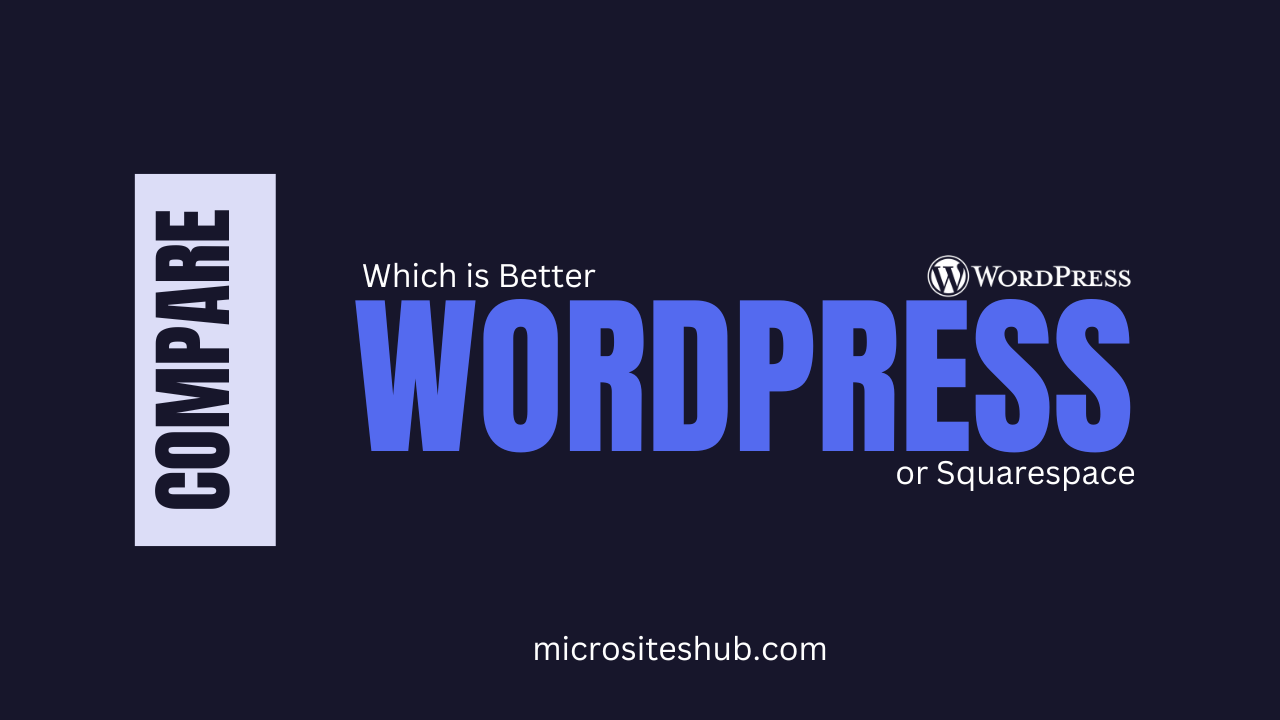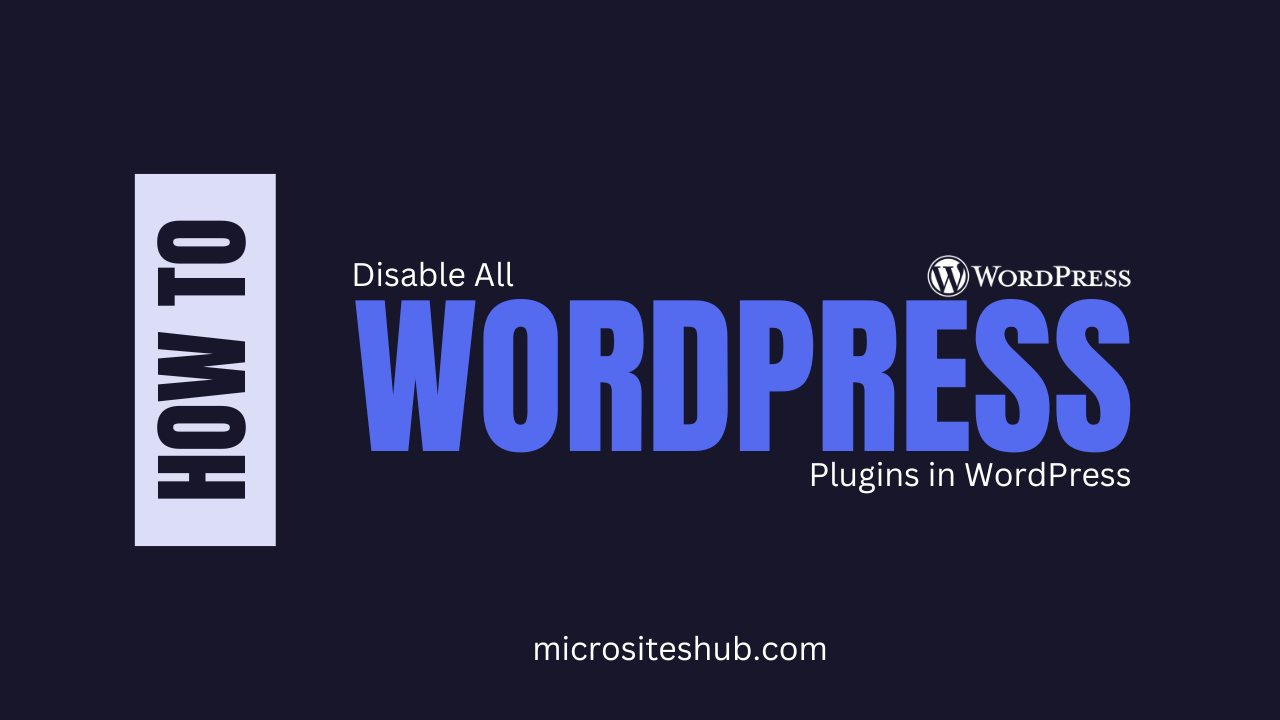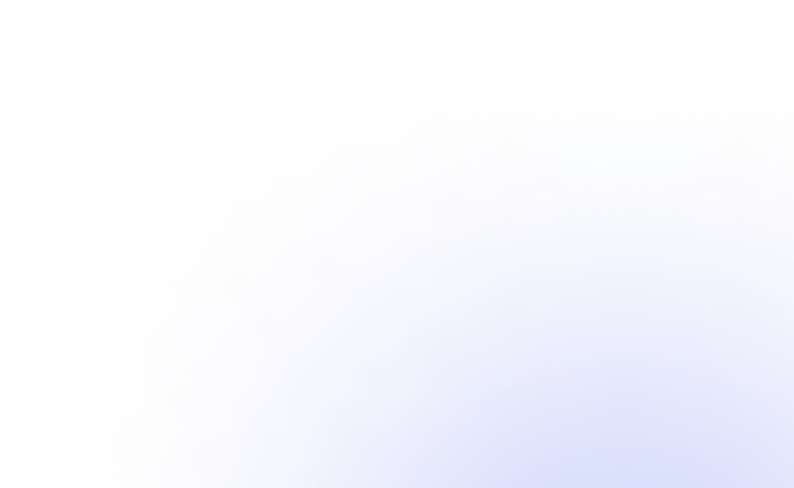Website security depends on your ability to change your WordPress password. This tutorial will lead you through quick and easy methods to alter your WordPress password whether you forget it, suspect illegal access, or simply wish to update it frequently.
Why Changing Your WordPress Password Is Important
The first line of defense against hackers and illegal access is passwords. A weak or hacked password puts your site in danger. Updating your password often helps:
- Keep your website safe from hackers
- Keep your site safe
- Stop unapproved access
- Protect your business and personal information
Let’s look at some techniques to modify your WordPress password.
Method 1: Change Password from the WordPress Dashboard
If you can access your WordPress site, this is the simplest approach to modify your password.
Step 1: Log in to Your WordPress Dashboard
- Access the login page of your website.
- Type your password and username, then press Log In.
Step 2: Navigate to Your Profile
- From the left-hand menu, select Users then Profile.
- Go down to the Account Management area.
Step 3: Change Your Password
- Press the Set New Password button.
- You will see a strong, randomly generated password. You may either use it or type a custom password.
- Combining letters, numbers, and special characters can assist you to guarantee the strength of your password.
Step 4: Save the Changes
- At the bottom, click the Update Profile button.
- WordPress will log you out now that your password has updated.
- Use your updated password to log back in.
Method 2: Reset Password Using the ‘Lost Your Password?’ Option
Should you forget your password and be unable to log in, use these instructions:
Step 1: Go to the WordPress Login Page
- Go to your login page.
- Lost your password? Click on it.
Step 2: Enter Your Email or Username
- Enter your registered email or login.
- Press Get New Password.
Step 3: Check Your Email
- Your email will get a password reset link from WordPress.
- Open the email and press the reset link.
Step 4: Set a New Password
- Create a robust new password.
- Press Reset Password.
- Log in with your new password now.
Method 3: Reset Password via phpMyAdmin (Advanced Users)
From your hosting panel, you can modify your password if you cannot reach your dashboard or email.
Step 1: Log in to Your Hosting Account
- Log in to your site hosting control panel.
- Launch phpMyAdmin, often located under Databases.
Step 2: Locate Your WordPress Database
- Look for your WordPress database on the left panel in phpMyAdmin.
- Select the wp_users table; the prefix could change.
Step 3: Edit Your User Account
- Look for your username and select Edit.
- Remove the previous value in the user’pass field.
- From the Function column, choose MD5.
- Type in your new password.
- To save changes, click Go.
Step 4: Log in With Your New Password
Return now to your login page and use your new password to log in.
Best Practices for a Strong and Secure Password
- Mix capital and lowercase letters, digits, and symbols.
- Steer clear of easily guessable data, names, or generic terms.
- Store your credentials safely with a password manager.
- For more security, use two-factor authentication (2FA).
- At least every three to six months, change your password.
Conclusion
Whether you use the dashboard, the password reset option, or phpMyAdmin, changing your WordPress password is fast and simple. Updating your password often helps to keep your website safe and guard your information from possible attacks.
Should you encounter problems logging into your WordPress account, use one of these techniques to reset your password and get back in. Keep your website safe and stay safe!
Want more assistance? Don’t hesitate to inquire in the comments or contact for assistance!