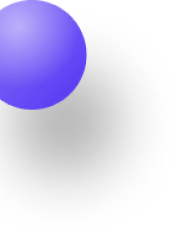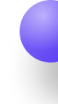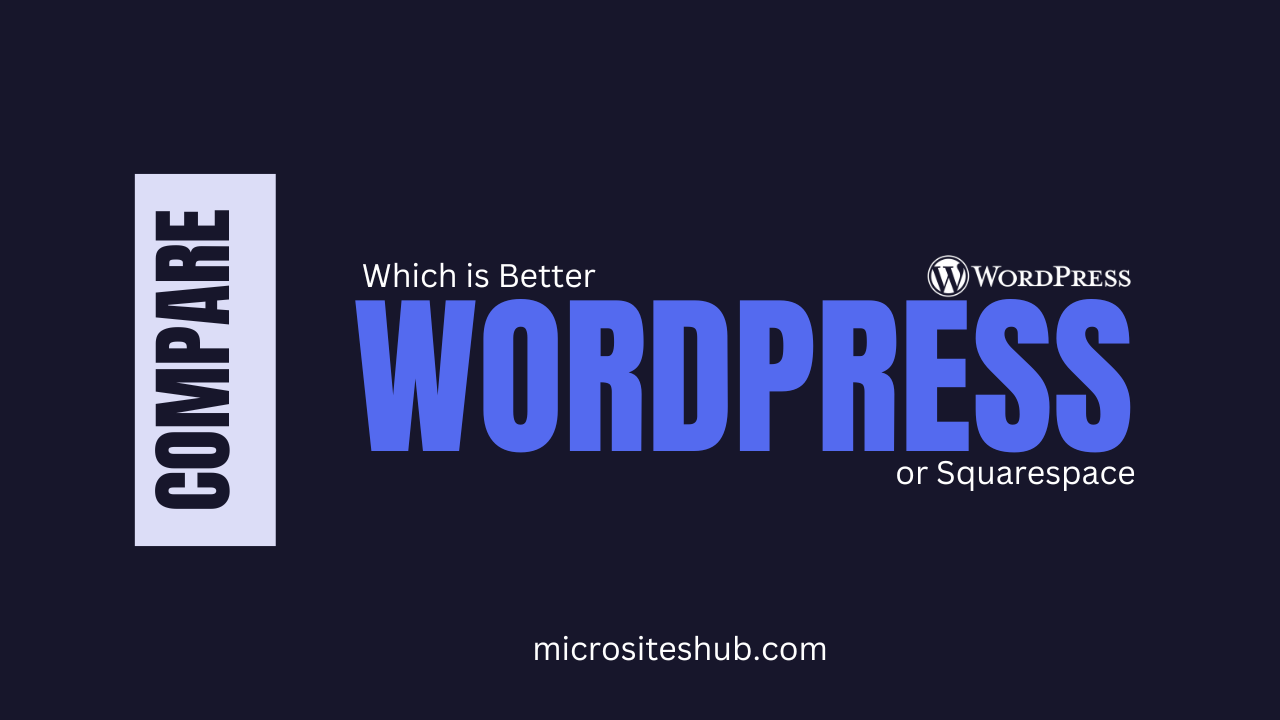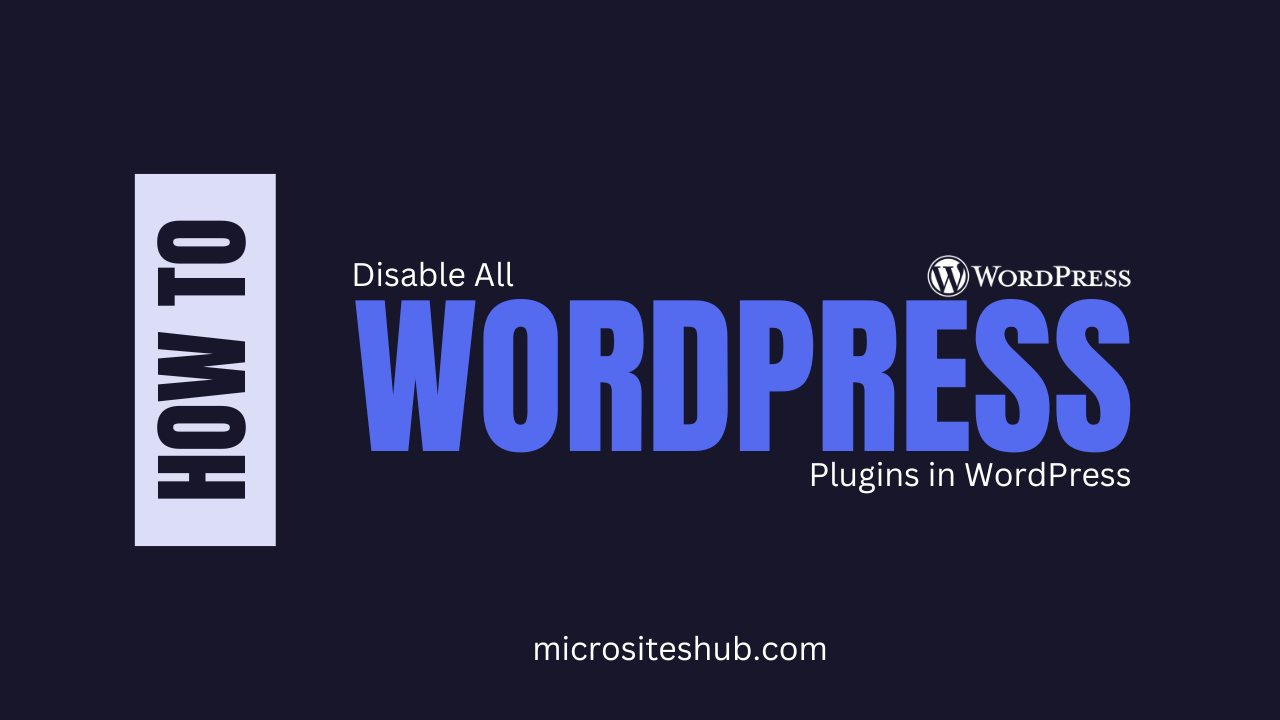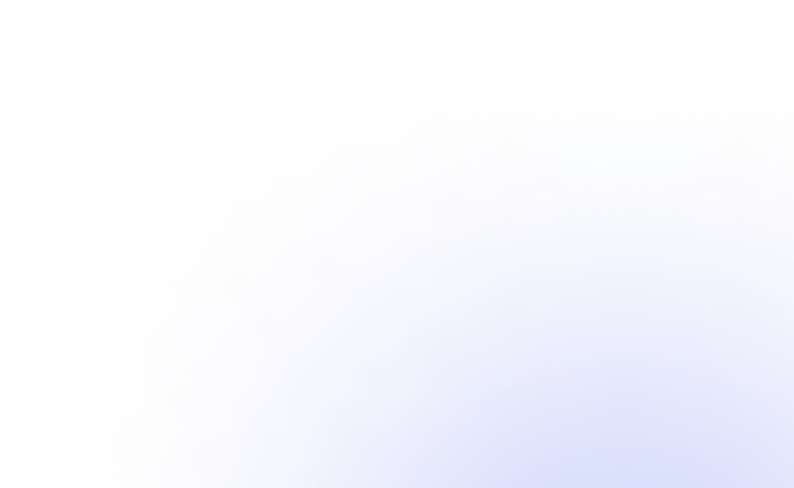One of the most crucial things to preserve your data is backing up your WordPress site. A backup guarantees that should anything go wrong—such as hacking, server failures, or unintentional deletion—you can rapidly restore your site and prevent loss of vital material.
This post will clarify straightforward and efficient techniques to back up your WordPress site in an easy-to-understand fashion.
Why You Should Back Up Your WordPress Website
A website backup is similar to an insurance policy. Should something go wrong, it guarantees you can restore your site fast and protects your data. Some important justifications for backing up your website are listed below:
- Protection against hacking: Should hackers target your website, a backup will let you recover it.
- Mistakes by accident: Should you unintentionally erase something significant, you may retrieve it.
- Updates to websites: Occasionally, changing themes or plugins could cause your website to malfunction.
- Server failures—Hosters may suffer technological issues.
Let us now look at some techniques for backing up your WordPress site.
Method 1: Backup Using a WordPress Plugin (Easy & Recommended)
The simplest method to back up your website is by using a backup plugin. Many premium and free plugins can accomplish this automatically.
Step 1: Install a Backup Plugin
- Access your WordPress dashboard.
- Visit Plugins > Add New.
- Look for well-liked backup plugins such as:
- Updraft Plus
- BackWPup
- Copyist
- Press Activate after clicking Install Now.
Step 2: Configure the Backup Plugin
- Visit the plugin options.
- Select your backup storage location: Google Drive, Dropbox, or local storage.
- Establish regular automatic backups—daily, weekly, or monthly.
- Press Save Settings.
Step 3: Create a Manual Backup
- Visit the dashboard of the backup plugin.
- Press Backup Now.
- Wait for the process to finish and download your backup file.
It needs little technological knowledge and offers planned backups, so this approach is excellent for novices.
Method 2: Backup WordPress Manually (For Advanced Users)
You may make a manual backup by saving your files and database if you wish complete control over your backups.
Step 1: Download Your Website Files
- Access your hosting control panel—cPanel or another interface.
- Launch File Manager and go to the public_html directory.
- To store all files on your PC, choose them all and click Download.
Alternatively, you can use an FTP program like FileZilla to download your website files.
Step 2: Backup Your WordPress Database
- Launch phpMyAdmin from your hosting panel.
- Choose your WordPress database.
- Select Quick from the Export menu and press Go.
- Save the database file to your computer.
Step 3: Store Your Backup Safely
Store your backup files in a safe place, like an external hard drive or online storage (Google Drive, Dropbox).
Method 3: Backup via Your Web Hosting Provider
Many hosts give included backup features. Without relying on plugins or manual techniques, this is a simple approach to produce a backup.
Step 1: Log in to Your Hosting Account
- Log in to the dashboard of your hosting company.
- Search for a Backup or Backup Manager choice.
Step 2: Create a Backup
- Choose Create New Backup.
- Decide if you wish to back up the whole website, databases, or files.
- Press Start Backup and be patient for the procedure to finish.
Step 3: Download and Store Your Backup
When the backup is finished, save it to a cloud storage service or your computer.
Best Practices for Website Backups
- Establish consistent backups to avoid data loss.
- Employ several backup sites— Keep your backups in various locations such as external disks and online storage.
- Test your backups: Restoring your backup files on a test site will help you to verify their functionality.
- Don’t depend on only one backup file; maintain many versions.
- Change your backup approach to manage additional data as your website develops.
Conclusion
For security and peace of mind, making a backup of your WordPress site is really vital. Regularly preserving your website data guarantees that you are always ready for unanticipated issues whether you use a plugin, manual technique, or your hosting provider’s backup service.
Following the instructions in this article will help you to quickly back up and restore your WordPress site as required. Stay safe and maintain your website security!
Should you ever require help, feel free to contact your hosting provider’s support staff or ask for aid.