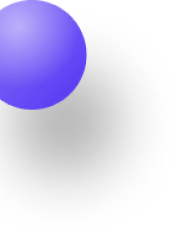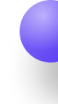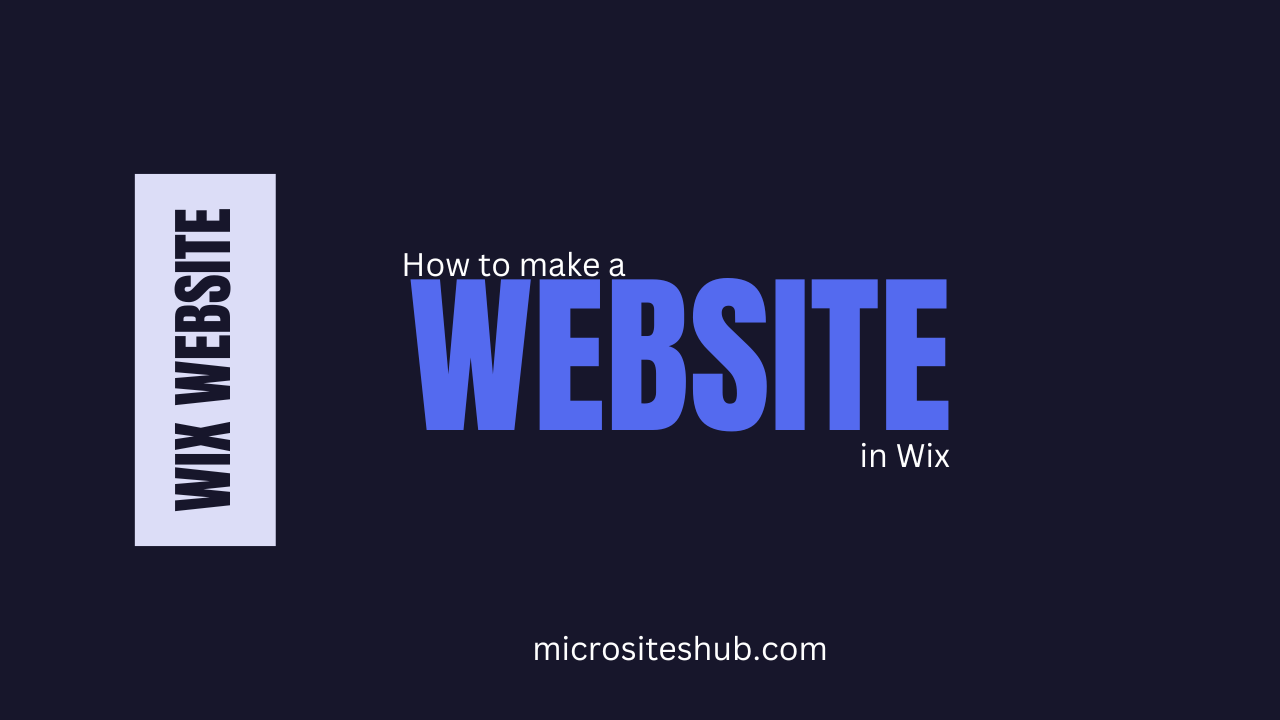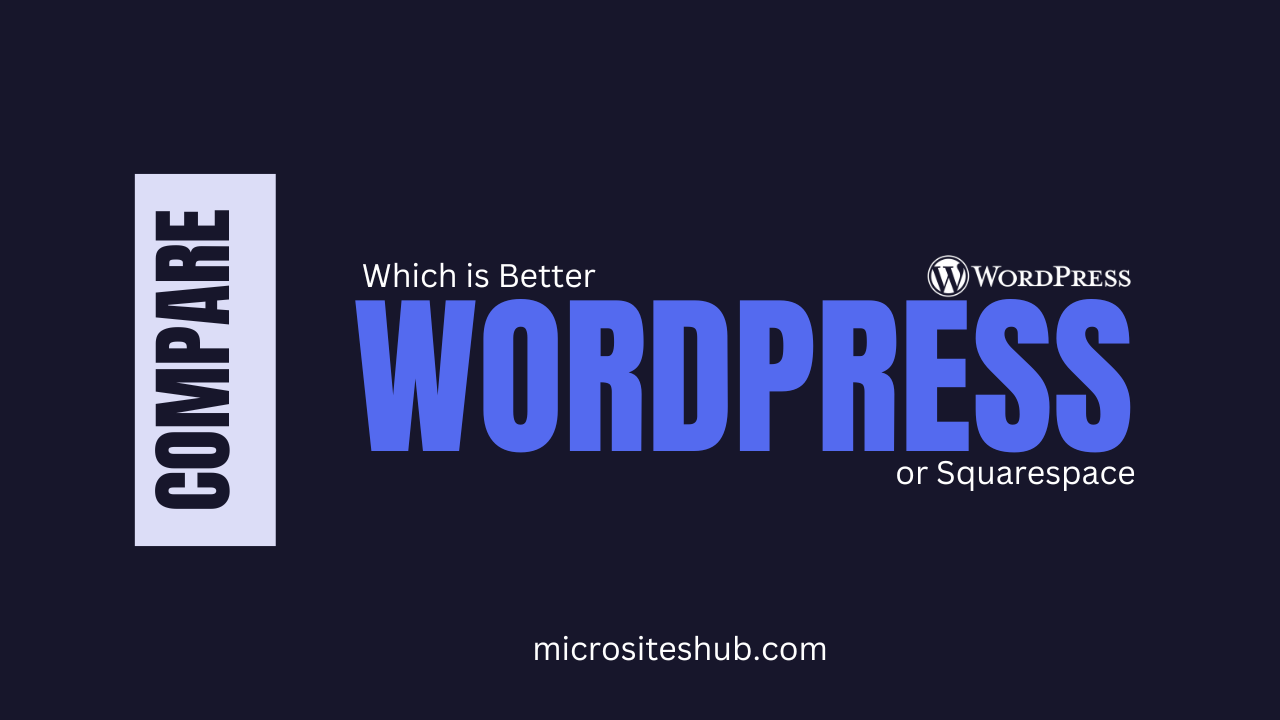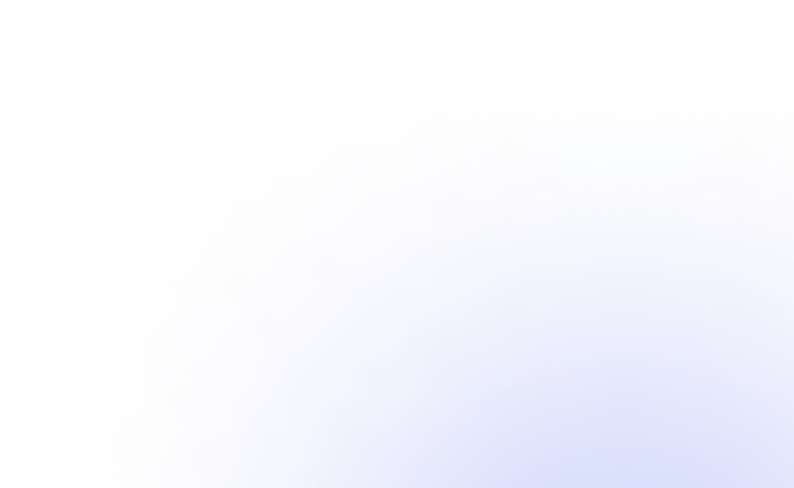Managing your content, creating changes, and personalizing your website starts with logging into your WordPress site. Whether you are a seasoned site owner or a novice user, this is a thorough manual to assist you fast and securely access your WordPress dashboard.
Key Takeaways
- Access your WordPress login URL to begin the process.
- Use strong passwords and turn on two-factor authentication among other things to follow best practices to safeguard your account.
- For faster future access, bookmark your login page.
Understanding the WordPress Login Process
Though the WordPress login procedure is simple, following the right procedures will help to ensure your experience more fluidly. These are the main actions to access your WordPress dashboard:
1. Navigate to the Login Page
Open your browser and type the login URL to access WordPress. Usually, the login page URL is:
http://yourwebsite.com/wp-adminhttp://yourwebsite.com/wp-login.php
Substitute “yourwebsite.com” for the real domain name of your site. Any of these links will bring you to the login page.
2. Enter Your Credentials
When you reach the login page, type in the following details:
- Email or Username: Enter the username or email connected to your WordPress account.
- Your password is:
3. Select the “Remember Me” Option
You can click the “Remember Me” box for more convenience; it keeps you logged in for next visits. For security reasons, therefore, stay away from using this option on public or shared computers.
4. Click “Log In”
Press the “Log In” button to get your dashboard. Should your credentials be accurate, you will be sent to your WordPress admin panel, which will provide you access to every aspect of your site.
Troubleshooting Common Login Issues
Should you have problems logging in, these typical fixes might help you to overcome them:
- Lost Password: Below the login fields, click the “Lost your password?” option. An email with instructions to reset it will follow.
- Some sites deny access to IPs following several unsuccessful login tries. Your IP might not be limited; contact your web host or look over your security settings.
- Sometimes, changing to another browser or clearing your browser cache will resolve login issues.
- Two-Factor Authentication Mistakes: Should you have two-factor authentication (2FA) enabled, be sure you can access your backup codes or authentication device.
Preparing to Login to WordPress
A few actions can guarantee a seamless experience before login:
- Check Your Login URL: Make sure your login page has the right URL by double-checking. This is particularly useful if the login URL for your website has been changed.
- Verify Your Credentials: Know your right username and password. Saving you time, password managers such as LastPass or 1Password can keep these information safe.
- A bad connection can create login problems or delayed website loading.
Enhancing WordPress Login Security
These extra steps will help you to maintain your site security:
- Avoid easy passwords. Use strong ones. The perfect combination is one of capital letters, lowercase letters, digits, and symbols. Stay away from typical words or expressions.
- Adding a second step of authentication—such as a code sent to your phone—greatly improves security.
- Maintain WordPress Current: Updates fixing security holes are routinely published by WordPress. To avoid possible assaults, make sure your version is current.
- Plugins such as “Limit Login Attempts Reloaded” help to safeguard your site by restricting IPs with several unsuccessful login attempts.
- SSL is a secure socket layer (SSL) encryption that adds “https://” to your website and encrypts the data moving between your server and browser, hence preventing hacker access.
Bookmarking the WordPress Login Page
Bookmark the login page in your browser for quick access. If you log in often, this is especially useful since it saves time and reduces the possibility of URL mistyping. Here is how you can accomplish this:
- Visit your login page: http://yourwebsite.com/wp-admin.
- To store it as a bookmark, click on the star icon—usually in the address bar—on your browser.
- For fast reference, label it properly, such as “WordPress Login.”
Logging Out of WordPress Safely
Especially if you’re on a shared or public computer, log out of WordPress when done to maintain your account security. Here is how to log out:
- At the upper right of the dashboard, hover over your username.
- From the dropdown menu, click “Log Out.”
This guarantees that no one can visit your site without your consent.
WordPress Mobile Login: Accessing WordPress on the Go
You can also log in and control your WordPress site from your tablet or smartphone using its mobile app. The app lets you get to your WordPress site as follows:
- Get the app: Get the WordPress app from Google Play (Android) or the App Store (iOS).
- Type Your Login Information: To log into your website, provide its URL, username, and password.
- To protect the app, enable app security by configuring a PIN or biometric login (if available). This is particularly beneficial if you often access from your mobile device.
Final Thoughts
The first step to opening the full potential of your website is logging into WordPress. This manual will help you to rapidly and confidently access your dashboard while maintaining your account security. Following the best practices described above not only makes logging in more easy but also helps safeguard your site from illegal access.
A simple, safe login experience lays the groundwork for efficient website administration, thereby summarizing. A pleasant WordPress experience is guaranteed by bookmarking your login page, protecting your account, and knowing troubleshooting fundamentals.